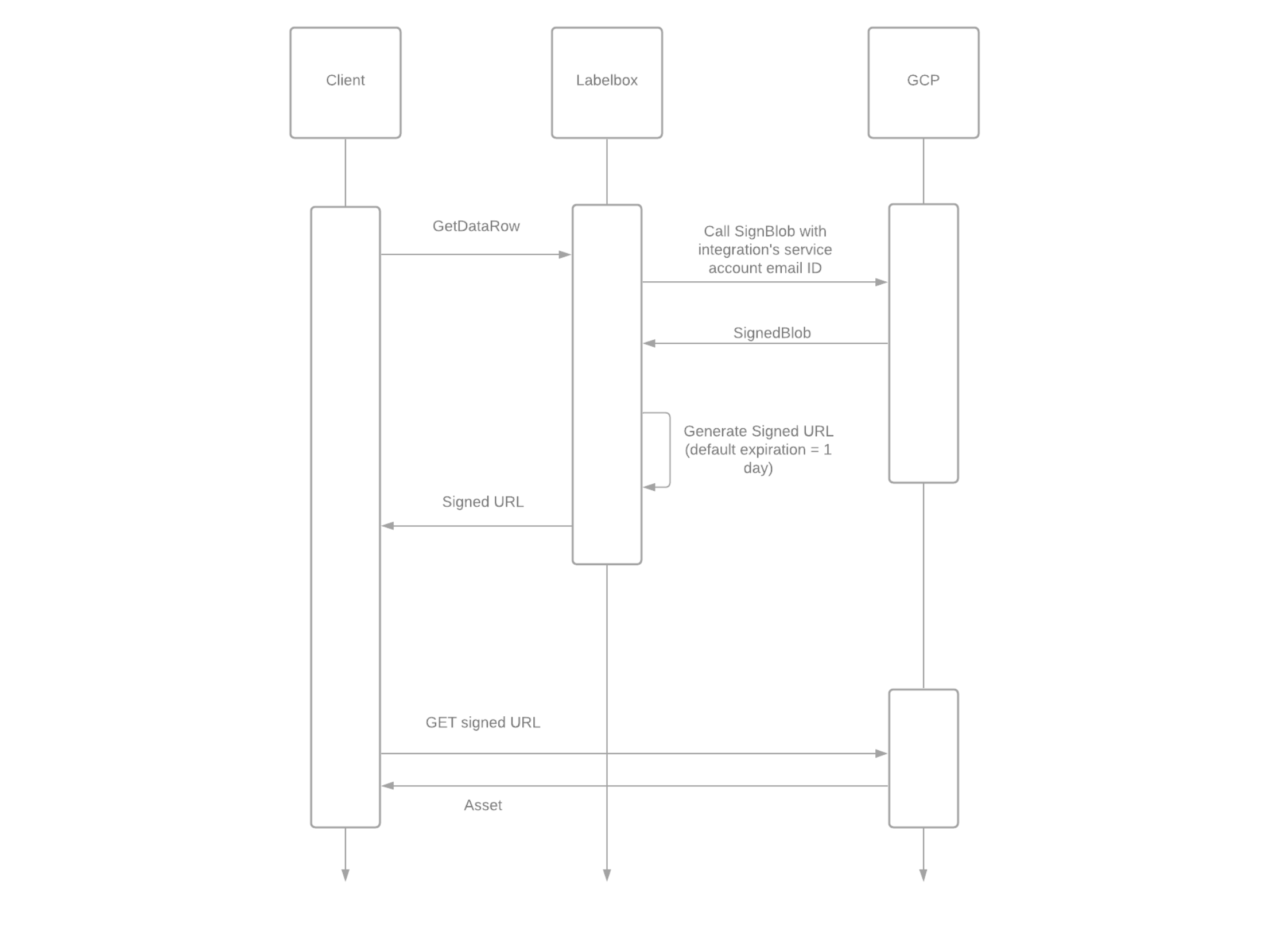
GCP Delegated Access client request flow
Part 1: Create GCP Integration in Labelbox
First, you will need to open a new integration in the Labelbox UI.- Navigate to the Integrations tab.
- Click New integration.
- Specify your GCS bucket name and click Save integration.
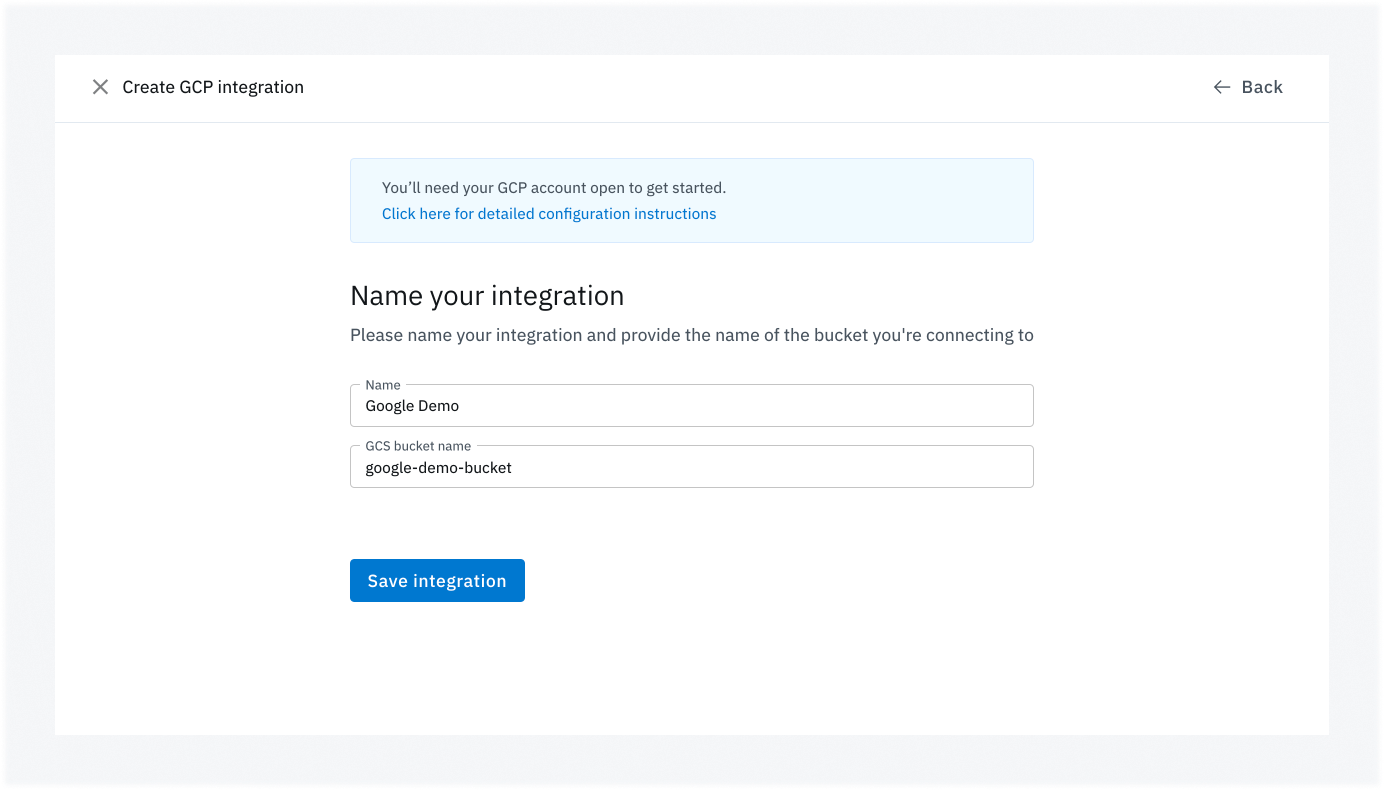
- Copy the Service Account Email ID and click Finish setup.
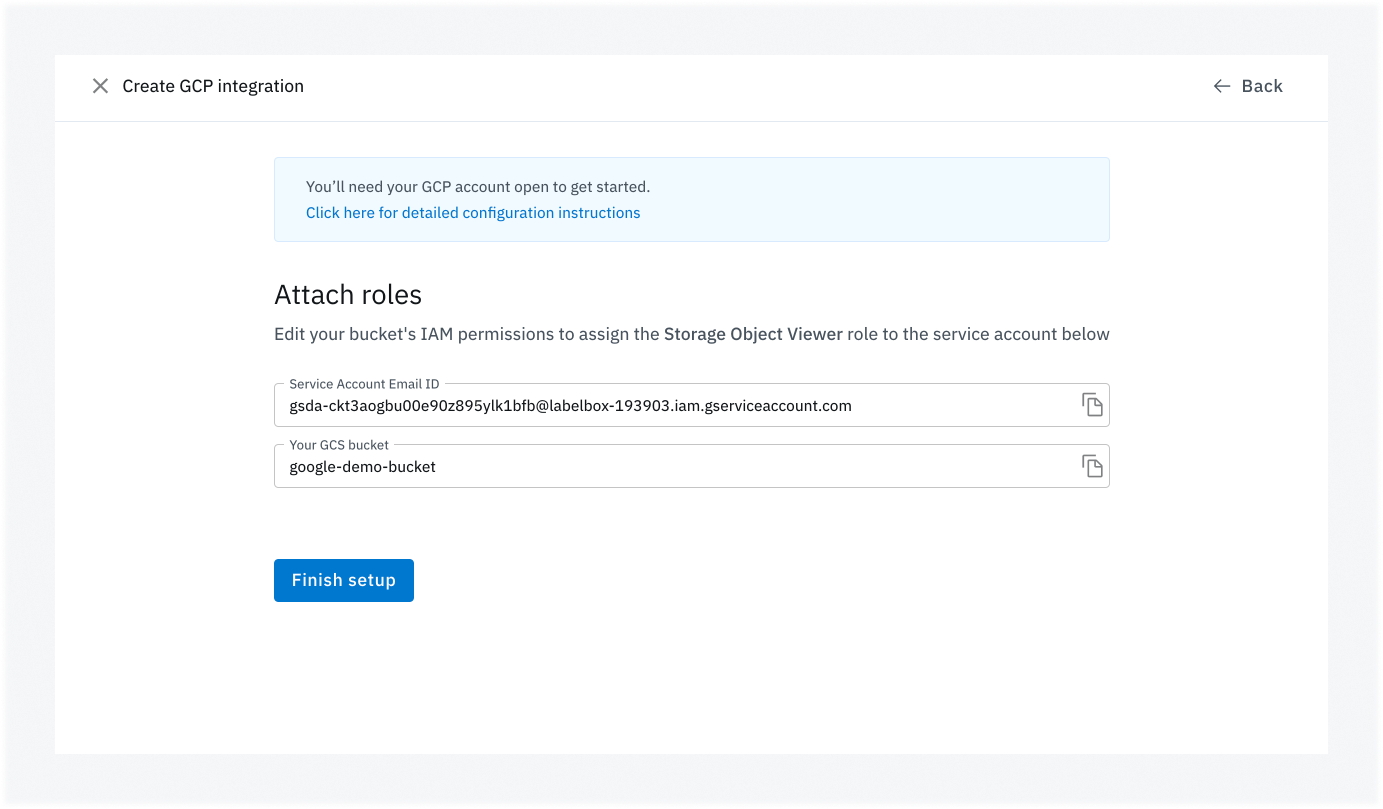
Part 2: Configure GCP bucket IAM permissions
Next, you will need to configure the settings in your GCP account for this integration.- In your GCS account, navigate to your GCS bucket permissions.
- Click Add permissions.
- Paste the Service Account Email ID you copied in Part 1.
- Select the Storage Object Viewer predefined role that grants read access to the bucket. Learn more here. Make sure that you are using the new roles only. It is a common mistake to select a legacy role with a similar name.
- Click Save to finalize the permission settings.
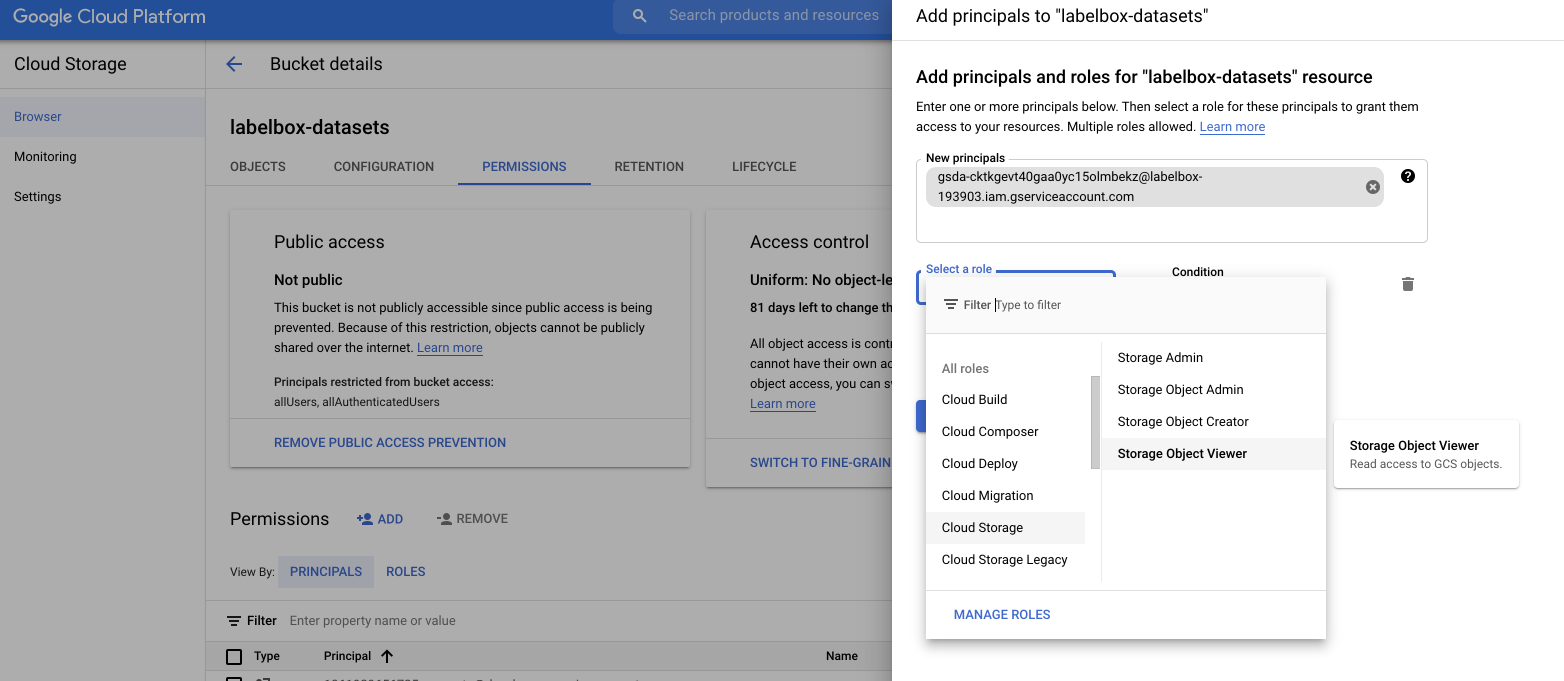
Add Storage Object Viewer role
Note
Only one bucket is supported per integration.Part 3: Configure CORS
Follow these instructions to set up the appropriate CORS for the Google Cloud Storage bucket.Part 4: Create & upload the dataset
Create and upload a JSON file containing sample data to Labelbox. Click through the links below to learn how to format your import file.| Data type | Supported |
|---|---|
| Images | Import specifications |
| Video | Import specifications |
| Text | Import specifications |
| Tiled imagery (Slippy maps) | NOT SUPPORTED |
| Tiled imagery (COG, NITF, GeoTIFF) | Import specifications |
| Audio | Import specifications |
| Document | Import specifications |
| Conversation | Import specifications |
| HTML | Import specifications |
| LLM response evaluation | Import specifications |
| Multimodal chat | Import specifications |
Part 5: Validate the integration
Finally, you will need to validate whether the integration was set up properly in the Labelbox UI.- Ensure that the Google integration you just created is set as the default or specified during dataset creation.
- Create a project, attach the dataset, and open the dataset in the Labelbox Editor to validate that the integration is functioning properly.
rowData for each Data Row will be updated as follows:
<https://storage.googleapis.com/${bucket}/${key}?{queryParams}>
The queryParams contain signing information.
Only gsutil URIs are supported
Please ensure that you are usinggsutil URIs during data import (JSON file or Python SDK).Example gsutil URI: gs://gcs-lb-demo-bucket/test.png